This article serves as your step-by-step guide to effortlessly integrate Looker Studio into BigQuery and build a BI dashboard using Google Looker Studio. By bridging these two powerful database platforms, you can unlock a world of real-time data insights, making your organization and decision-making process more informed and strategic.

Whether you’re a seasoned data analyst or just starting out, this guide ensures you grasp every technical nuance while keeping the process straightforward. So let’s get started.
Google BigQuery is like a massive, super-fast library for your data. It’s a tool from Google Cloud Platform that lets you store a lot of data without needing your own servers. Think of it as a big storage room where you can quickly find and read any book (or data) you want

When you ask a BigQuery table a question using SQL (a language to get data), it gives you an answer quickly. This is because it uses the power of Google’s computers. This is great for businesses because they can look at their data immediately and make decisions. BigQuery tables are used for querying and saving datasets, which can then be connected to build reports and visualizations in Looker Studio.
Several factors have made BigQuery popular among businesses and data professionals:
In simple terms, BigQuery helps businesses understand their data fast, efficiently, and securely, making it a top choice for many.
Looker Studio is a modern tool that turns complex data into clear pictures and stories. With Looker Studio, you can make your own data visualizations, dashboards, kind of like a personalized data storybook, and reports that show exactly what you want to see. It also aids in business intelligence by visualizing data, helping companies make better business decisions.

Now, why do so many people, especially data experts and businesses, love Looker Studio? Here are some reasons:

Connecting BigQuery to Looker Studio offers several advantages:
Looker offers additional features for data integration, including creating custom data applications and experiences, working with various databases and data stores, sharing, and providing a unified surface to access all of an organization's data.
In essence, using BigQuery with Looker Studio enhances data analysis, making it more efficient and effective for users. Looker can connect many columns to a single table, query, or view for data analysis, ensuring streamlined and focused data queries.
Before connecting Google BigQuery with Looker Studio, ensure you have a valid GCP access and the Looker Studio account. To learn more about BigQuery and how to get started - you can check out this guide:
Article: https://www.owox.com/blog/articles/bigquery-everything-you-need-to-know/
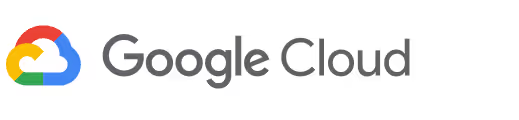
To effectively utilize the features and capabilities of BigQuery, it's essential to have access to the Google Cloud Platform (GCP). This is the platform where all your BigQuery projects and datasets are created, stored and managed.
By gaining access to GCP, you can seamlessly navigate, explore, modify, and analyze your datasets, ensuring that you can make the most of the data you've accumulated to date. It's the gateway to unlocking the full potential of your BigQuery projects.
The integration between the two allows you to visualize and analyze large datasets with ease, enabling more informed decision-making and deeper insights. We will walk you through the process of connecting BigQuery to Looker in three comprehensive phases. Follow these steps to seamlessly link your data and start creating impactful visualizations.
Here’s how you can connect everything in 6 phases, step by step:
First, you need to set up your BigQuery environment. This involves creating a new project in the Google Cloud Console and enabling the BigQuery API. Once your project is set up, you can start importing your data into BigQuery.
To facilitate exploration and analysis, create and save a new LookML model file in Looker. This model file will help you define the structure of your data and make it easier to connect your Looker model to BigQuery.
Next, you need to connect Looker to your BigQuery project. In Looker, navigate to the Admin panel and select 'Connections'. Here, you can add a new connection by providing your BigQuery project ID and authentication details. Once connected, Looker will be able to access your BigQuery datasets.
With Looker connected to BigQuery, you can start building your business intelligence dashboard. In Looker Studio, for example, you can create custom visualizations, tables, and reports based on your BigQuery data.
To gain deeper insights, you can write and execute SQL queries within Looker Studio. These SQL queries will allow you to query, explore, and visualize specific e-commerce datasets, providing valuable business insights.
Finally, you can share your dashboard report with your team by generating a shareable link or embedding it in a page on your website. This makes it easy for everyone to access and benefit from the insights provided by your data.

OWOX Reports Extension for Google Sheets provides a no-code integration solution that allows businesses to effortlessly funnel all their marketing data into BigQuery.
This integration ensures that all the details of your marketing performance metrics are in one place, making data analysis more streamlined and efficient. Additionally, businesses can leverage public datasets from the Google Cloud Public Dataset Program to enhance their data analytics capabilities.
OWOX Reports presents a user-friendly solution tailored for businesses aiming to optimize their data management. This tool is designed for simplicity, enabling companies to transfer all their marketing data directly to Google BigQuery without any technical hurdles. For seamless integration and connection to BigQuery, it is essential to have a Looker instance running.
By centralizing all marketing information in one accessible location, businesses can benefit from a more organized approach to data analysis. This consolidation ensures that data-driven insights are easier to obtain, leading to more informed decision-making.
Furthermore, having a unified data repository reduces the chances of discrepancies and errors, ensuring that marketing teams are always working with accurate and up-to-date information. In today’s competitive market, tools like OWOX Reports are essential for businesses to stay ahead, offering them an edge in data analytics and strategy formulation.

BigQuery provides an agnostic analysis data warehouse at a scale up to petabytes. It's possible for you to use BigQuery in Looker Studio by connecting to a BigQuery Table connector. BigQuery is a paid product. The BigQuery usage fee is incurred when using BigQuery using Looker Studio.

The new BigQuery Data Analysis tools allow for faster analysis workflow and improve the efficiency of your analysis workflow. As a data analyst, he has encountered many "coldstart" problems during research projects.

Once connected, you can access BigQuery datasets directly from Looker Studio's interface, allowing you to visualize and analyze your data seamlessly.

Ensure that you grant limited permissions, use secure connections, and regularly monitor access logs. Both Google and Looker prioritize data security, so utilize their built-in security features.

The easiest method is through Looker Studio's built-in Google Connectors. Simply select BigQuery as your data source and authorize the connection.

To connect Google BigQuery with Looker Studio, follow the step-by-step guide mentioned above, ensuring you have the necessary access to both platforms.