In the past, creating smart data visualizations was considered a skill that was nice to have. But things have changed. Visual communication has become an essential skill for all managers, as it helps to understand and make sense of their work.

Visualization software is useful for analyzing complex systems and understanding statistical information by showing patterns and anomalies. The good news is that there are a lot of affordable tools, making it more straightforward for everyone to turn data into visuals.
However, it's important to remember that such communication is more than just making charts - it requires planning and strategy. In this article, we will take a look at the best data visualization software available on the market and explain what features to consider when selecting such tools.
Data visualization is representing information visually through charts, graphs, and other elements to facilitate understanding and gain insights.
It helps managers find hidden patterns and trends in the raw data. Plus, it makes information easy to understand for people who aren't tech-savvy. For example, a retail company might use a bar chart to show how sales are doing in different areas or a color-coded map to highlight customer preferences across locations. The whole point of data visualization is to increase information clarity, enabling more intelligent decision-making while also transforming boring data into exciting and meaningful insights.

Data visualization is the process of creating graphical representations of data to better understand and analyze complex information. It involves using various techniques and tools to transform raw data into visual elements such as charts, graphs, maps, and more. The goal of data visualization is to make data more accessible, easier to understand, and to facilitate data-driven decision-making.
Data visualization tools are software that helps convert original data into visually appealing and meaningful representations. These tools are valuable for data analysis, as they provide a visual context that makes it easier to understand patterns, trends, and relationships within the data.
Data visualization tools are incredibly versatile and can be used in various ways depending on the field you're working in:
Data visualization tools make it easy to share complex information with everyone, whether they're tech-savvy or not, make better decisions by showing important details visually, and help understand the data more clearly.
Here are the main benefits of data visualization tools:
Turn complex data into visuals to make it easier to understand and analyze and get a clear picture of the information at a glance. Using the best data visualization tools can significantly enhance the clarity and effectiveness of your data presentations.
Explore data and uncover hidden insights and patterns. This helps you spot trends, connections, and outliers that can guide decision-making and spark innovation.
Present information in visually appealing ways. Effectively share complex ideas, present findings, and capture the attention of your audience.
Get a comprehensive view of the data, allowing you to quickly analyze, interpret information, and make data-driven decisions.
There are several methods for visualizing data, each with its unique strengths and applications:
With so many data visualization tools to choose from, finding the perfect solution for your needs can be a challenge. You want a tool that gives you insights and helps you focus on what really matters. As you search for the right solution, keep these important points in mind to find a tool that strikes the right balance between functionality, adaptability, and ease of use.
A data visualization tool with an intuitive and user-friendly interface lets you easily add and arrange visual elements using a drag-and-drop tool. It has helpful interactive controls and tooltips that guide you as you explore the data. Plus, a neat layout and easy-to-use navigation make the tool a pleasure to work with.

Data visualization tools should give you the flexibility to display information in the best way possible. You can actively select from a variety of charts such as bar, line, or pie charts to accurately represent your data. By customizing the appearance, colors, and labels, you can create engaging visualizations that are adjusted to your specific needs.

This will bring your data to life and put you in control. You can actively explore and manage the visualizations by zooming in, panning around, and applying filters to focus on specific aspects. With dynamic features, you can see real-time updates and animations that show changes over time or are based on different inputs.

You should have the ability to actively connect to databases, spreadsheets, or cloud storage, to have access to the data you need. This integration helps combine and visualize stats from different systems, helping you to create a unified view of your information for better decision-making.
With such features, you can export visualizations as images or interactive files to share with colleagues or stakeholders. Collaborative elements allow several users to work together on the same visualization, enabling real-time feedback and contributions, which leads to better teamwork and communication.
Let's take a look at the top-ranked data visualization tools and explore their strengths and weaknesses.

Google Looker Studio (formerly Google Data Studio) is a data visualization tool that syncs multiple sources into one reporting experience. It allows users to create informative and visually appealing dashboards that are easy to interpret, customize, and share. With support for over 800 data sources and 600+ data connectors, Looker Studio offers a wide range of options for data integration.
Overall, Looker Studio provides affordable and intuitive data visualization and reporting capabilities, but it's important to consider the potential limitations and additional costs associated with certain features and integrations.Learn more about Looker Studio in our article with real-life case studies.

Microsoft Power BI is a collection of online tools by Microsoft that helps you understand data better. It turns raw data into easy-to-understand visuals like charts and tables. Power BI includes different tools like apps, software services, and connectors that let you create reports and dashboards.

Tableau is a rapidly growing tool that allows users to transform unprocessed data into visually appealing and interactive dashboards. Scientific visualization is a key component in the growth of the data visualization market, driven by technological advancements and the need for effective visual analytics in both small and large enterprises.
It is highly popular and user-friendly, with a large fan base in the public and enterprise sectors. One of its greatest advantages is its simplicity and speed, as it does not require technical or programming skills. Tableau offers features like real-time analysis, collaborative data exploration, and data blending capabilities.

QlikView is a powerful tool for analyzing data and creating interactive dashboards. It offers many data visualizations, a customizable app, data security, API integration, real-time sharing, and compatibility with popular devices for accurate data interpretation and a complete view of business performance.

Google Sheets is a cloud-based spreadsheet application that allows users to create, edit, and share online spreadsheets in real time. It is suitable for individuals, businesses, and remote teams working on multiple devices. The app offers features such as built-in templates, functions for data analysis, visualization tools, collaboration options, integrations with other tools, and sharing options. Additionally, Google Sheets provides automation to streamline tasks and an Explore function for data exploration and insights.

Excel is a great tool for creating visual charts to display your data analysis results. With charts, you can use bars or lines to represent your data and make it easier for others to understand important information. Excel provides different chart options to choose from, and you can even get personalized recommendations.
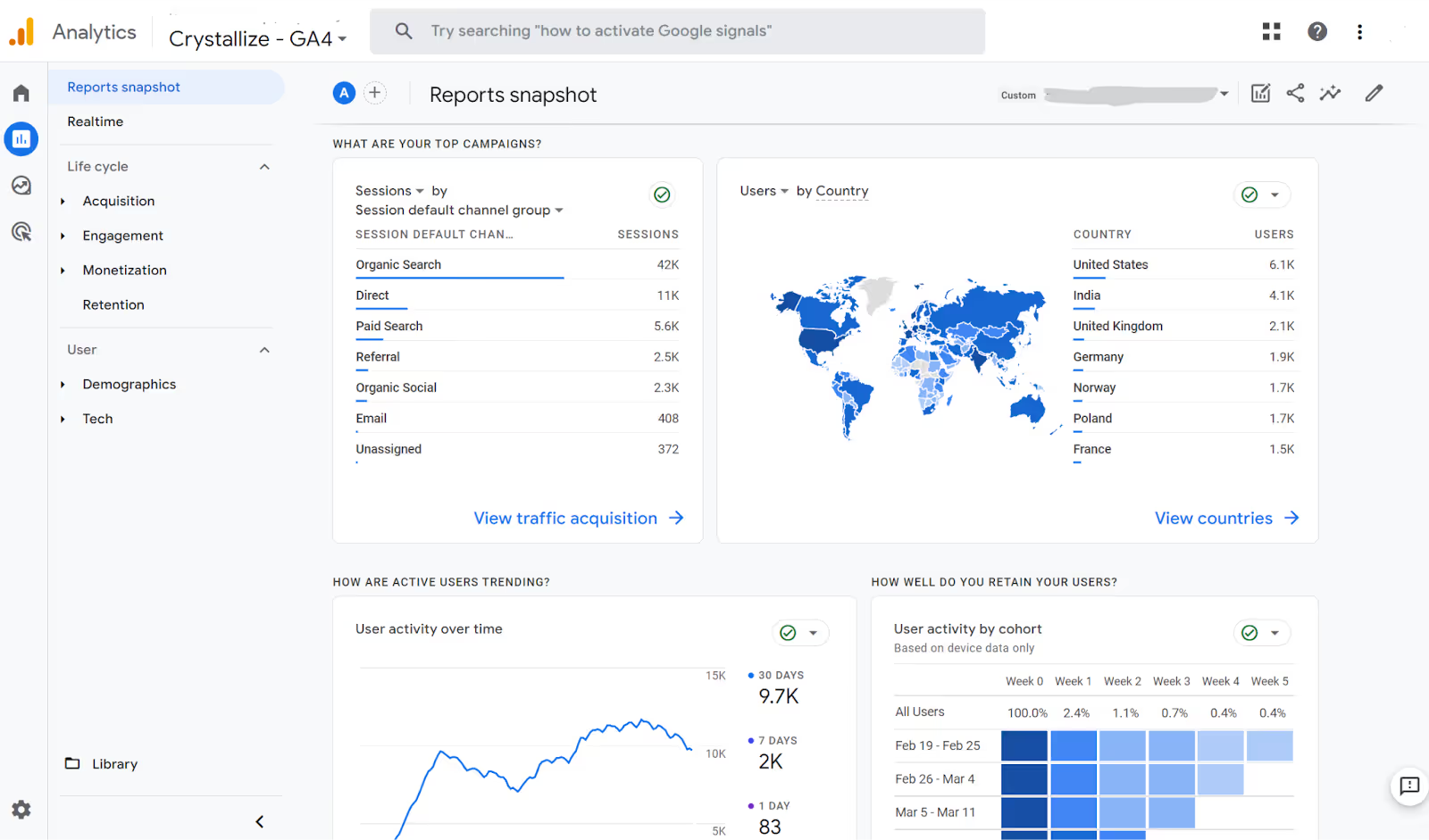
With customizable tables and a variety of visualizations like line charts, donut charts, geo maps, and scatter plots, GA4 helps go through your data and discover the meaningful information you're seeking. When using line charts, you can easily spot outliers with a customizable anomaly-detection model that helps you identify significant trends in your data.
You have 3 options to import cost data into GA4:
Each method helps you integrate non-Google ad data seamlessly, providing a complete view of your advertising performance in Google Analytics 4.
💡 To fully understand your advertising performance in GA4, integrating non-Google ad costs is essential. For a seamless integration, explore our comprehensive guide on how to import cost data using various methods, including an out-of-the-box solution offered by OWOX BI. This helps you choose the best approach to ensure your data is complete and insightful.
With OWOX BI, data visualization makes untouched data meaningful and useful. Users have complete control over data collection and preparation for reporting, and can easily track its flow on the workspace and identify any issues through data lineage graphs.

Flexible reports cover the entire customer journey, and smart dashboards templates designed specifically for marketing professionals, show key performance metrics that matters for you.
OWOX BI provides quick and easy setup flow so you can get your marketing reporting built in minutes (from data collection and on-site analytics setup to ready-to-analyze reports), providing you with a comprehensive view of the marketing KPIs, and the insreument for data-driven decision-making for better ROI.
Creating effective data visualizations requires following best practices to ensure clarity and impact:
Enhance your data visualizations with these tips and tricks:
By following these guidelines and utilizing the right data visualization tools, you can transform raw data into insightful and impactful visualizations that drive informed decision-making.

Ultimately, data visualization isn't just about pretty pictures; it's about empowering us to see the stories hidden within the numbers. It's about transforming raw, often overwhelming data into clear, actionable insights that drive better decisions.
By choosing the right tools – whether it's a robust platform like Google Analytics 4 or the familiar simplicity of Google Sheets – and applying effective visualization techniques, we can unlock the full potential of our data. From identifying subtle trends and patterns to communicating complex information effectively to a wider audience, data visualization bridges the gap between raw data and human understanding.

A good data visualization tool is one that offers a user-friendly interface, a wide range of visualization options, and the ability to handle large datasets efficiently.

Some of the best free data visualization tools include Tableau, Looker Studio (formely Google Data Studio), Microsoft Power BI and Qlik. OWOX BI helps you get the marketing data for reporting in just a few clicks.

Think about what you want to show with your data, check if the tool can work with your data sources (like Excel or Google Sheets), make sure it's easy to use, check the features, such as data blending, and consider any budget limitations you may have.

Some common mistakes include using inappropriate chart types, overloading visualizations with too much information, using misleading scales or axes, and not providing enough context through labels and annotations.

Data visualization helps businesses quickly identify trends, patterns, and anomalies, making it easier to interpret complex data and make data-driven decisions. It improves communication, supports strategic planning, and enhances forecasting accuracy.

Yes, AI-powered data visualization tools can automate the process of generating insights, detect patterns in large datasets, and recommend the best visualization methods. AI-driven analytics can also provide predictive insights and anomaly detection.