The more information a business accumulates, the more questions about where to store it are there. If you don’t have the ability or desire to maintain your own servers, or simply if you don’t want to - Google BigQuery (GBQ) can help you out.
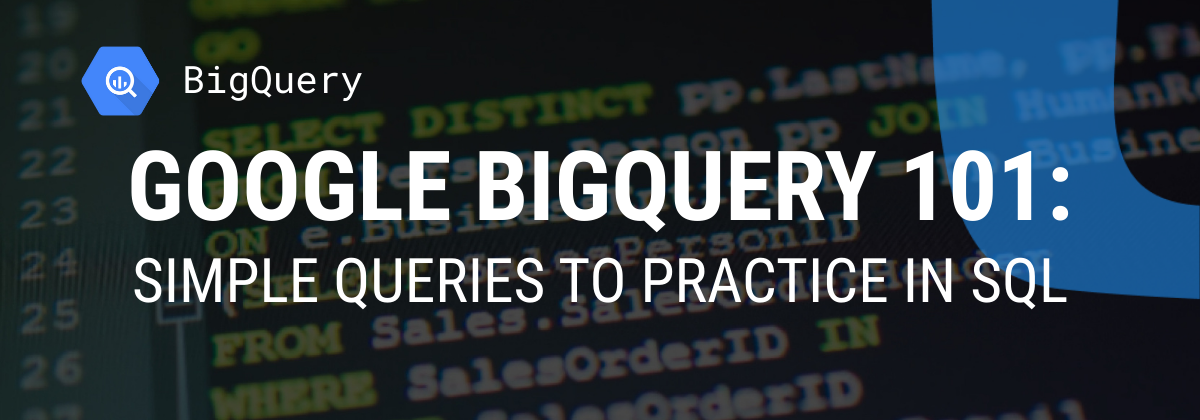
BigQuery provides fast, cost-effective, and scalable storage for working with big amount of data, and it allows you to write queries using SQL-like syntax as well as standard and user-defined functions.
In this article, we’ll take a look at the main BigQuery functions and show the possibilities using specific examples with SQL queries you can run. You’ll learn how to write basic queries and test them on demo data.
Here is the article where we specify why Google BigQuery is the best data warehouse specifically for storing and processing marketing data.
Structured Query Language (SQL) allows you to retrieve data from, add data to, and modify data in large arrays. Google BigQuery supports two SQL dialects: Standard SQL and Legacy SQL.
Which dialect to choose depends on your preferences, but Google recommends using Standard SQL for these benefits:
You can learn more about the dialect differences in the BigQuery documentation.
See also: What are the advantages of the new Standard SQL dialect of Google BigQuery over Legacy SQL, and what business tasks can you solve with it.
By default, Google BigQuery queries run on Legacy SQL.
You can switch to Standard SQL in several ways:


SQL encompasses different subsets of commands, each serving a unique purpose in database management and interaction:
Here specific syntax notation rules are employed to clarify how commands and queries should be structured:
So you can practice and run queries with us, we’ve prepared a table with demo data.
To get started, download your demo data table and upload it to your Google BigQuery project. The easiest and free way to do this is with the OWOX Reports.


If you don’t have a project in Google BigQuery, you can create one here.
To do this, you’ll need an active billing account in the Google Cloud Platform. Don’t let it scare you that you need to link a bank card: you won’t be charged anything without your knowledge. In addition, when you register, you’ll receive $300 for 12 months that you can spend on data storage and processing.
Before talking about Google BigQuery features, let’s remember what basic queries look like in both the Legacy SQL and Standard SQL dialects:
When building queries, you’ll most frequently use aggregate, date, string, and window functions. Let’s take a closer look at each of these groups of functions.
Here is how to start working with BigQuery, how to create a dataset and tables and configure the importing of data to Google BigQuery.
Bigquery Aggregate functions provide summary values for an entire table. For example, you can use them to calculate the average check size or total revenue per month, or you can use them to select the segment of users who made the maximum number of purchases.
These are the most popular Bigquery aggregate functions:
For a list of all aggregate functions, see the Legacy SQL and Standard SQL documentation.
Let’s look at the demo data to see how these functions work. We can calculate the average revenue for transactions, purchases for the highest and lowest amounts, total revenue, total transactions, and the number of unique transactions (to check if purchases were duplicated). To do this, we’ll write a query in which we specify the name of our Google BigQuery project, the dataset, and the table.
#legacy SQL
SELECT
AVG(revenue) as average_revenue,
MAX(revenue) as max_revenue,
MIN(revenue) as min_revenue,
SUM(revenue) as whole_revenue,
COUNT(transactionId) as transactions,
EXACT_COUNT_DISTINCT(transactionId) as unique_transactions
FROM
[owox-analytics:t_kravchenko.Demo_data]#standard SQL
SELECT
AVG(revenue) as average_revenue,
MAX(revenue) as max_revenue,
MIN(revenue) as min_revenue,
SUM(revenue) as whole_revenue,
COUNT(transactionId) as transactions,
COUNT(DISTINCT(transactionId)) as unique_transactions
FROM
`owox-analytics.t_kravchenko.Demo_data`As a result, we’ll get the following:

You can check the results of these calculations in the original table with demo data using standard Google Sheets functions (SUM, AVG, and others) or using pivot tables.
As you can see from the screenshot above, the number of transactions and unique transactions is different. This suggests there are two transactions in our table with the same transactionId:

If you’re interested in unique transactions, use a function that counts unique strings. Alternatively, you can group data using the GROUP BY function to get rid of duplicates before applying the aggregate function.
These functions allow you to process dates: change their format, select the necessary field (day, month, or year), or shift the date by a certain interval.
They may be useful when:
These are the most commonly used Bigquery date functions:
%YYYY-%MM-%DD%Y-%m-%d. In Standard SQL, constructs a DATE value.For a list of all Bigquery date functions, see the Legacy SQL and Standard SQL documentation.
Let’s take a look at our demo data to see how each of these functions works. For example, we’ll get the current date, turn the date from the original table into the format % YYYY -% MM-% DD, take it away, and add one day to it. Then, we’ll calculate the difference between the current date and the date from the source table and break the current date into separate year, month, and day fields. To do this, you can copy the sample queries below and replace the project name, dataset, and data table with your own.
#legacy SQL
SELECT
CURRENT_DATE() AS today,
DATE( date_UTC ) AS date_UTC_in_YYYYMMDD,
DATE_ADD( date_UTC,1, 'DAY') AS date_UTC_plus_one_day,
DATE_ADD( date_UTC,-1, 'DAY') AS date_UTC_minus_one_day,
DATEDIFF(CURRENT_DATE(), date_UTC ) AS difference_between_date,
DAY( CURRENT_DATE() ) AS the_day,
MONTH( CURRENT_DATE()) AS the_month,
YEAR( CURRENT_DATE()) AS the_year
FROM
[owox-analytics:t_kravchenko.Demo_data]#standard SQL
SELECT
today,
date_UTC_in_YYYYMMDD,
DATE_ADD( date_UTC_in_YYYYMMDD, INTERVAL 1 DAY) AS date_UTC_plus_one_day,
DATE_SUB( date_UTC_in_YYYYMMDD,INTERVAL 1 DAY) AS date_UTC_minus_one_day,
DATE_DIFF(today, date_UTC_in_YYYYMMDD, DAY) AS difference_between_date,
EXTRACT(DAY FROM today ) AS the_day,
EXTRACT(MONTH FROM today ) AS the_month,
EXTRACT(YEAR FROM today ) AS the_year
FROM (
SELECT
CURRENT_DATE() AS today,
DATE( date_UTC ) AS date_UTC_in_YYYYMMDD
FROM
`owox-analytics.t_kravchenko.Demo_data`)After running the query, you’ll receive this report:

See also Examples of reports that can be built using SQL queries on data in Google BigQuery and what unique metrics you can supplement Google Analytics data with OWOX BI.
Bigquery String functions allow you to generate a string, select and replace substrings, and calculate the length of a string and the index sequence of the substring in the original string. For example, with string functions, you can:
These are the most popular functions for working with strings:
You can learn more about all Bigquery string functions in the Legacy SQL and Standard SQL documentation.
Let’s look at the demo data to see how to use the described functions. Suppose we have three separate columns that contain day, month, and year values:

Working with a date in this format isn’t very convenient, so we can combine the values into one column. To do this, use the SQL queries below and remember to substitute the name of your project, dataset, and table in Google BigQuery.
#legacy SQL
SELECT
CONCAT(the_day,'-',the_month,'-',the_year) AS mix_string1
FROM (
SELECT
31 AS the_day,
12 AS the_month,
2018 AS the_year
FROM
[owox-analytics:t_kravchenko.Demo_data])
GROUP BY
mix_string1#standard SQL
SELECT
CONCAT(the_day,'-',the_month,'-',the_year) AS mix_string1
FROM (
SELECT
31 AS the_day,
12 AS the_month,
2018 AS the_year
FROM
owox-analytics.t_kravchenko.Demo_data)
GROUP BY
mix_string1After running the query, we receive the date in one column:

Often, when you download a page on a website, the URL records the values of the variables the user has chosen. This can be a payment or delivery method, transaction number, index of the physical store in which the buyer wants to pick up the item, etc. Using a SQL query, you can select these parameters from the page address. Consider two examples of how and why you might do this.
Example 1. Suppose we want to know the number of purchases in which users pick up goods from physical stores. To do this, we need to calculate the number of transactions sent from pages in the URL that contain a substring shop_id (an index for a physical store). We can do this with the following queries:
#legacy SQL
SELECT
COUNT(transactionId) AS transactions,
check
FROM (
SELECT
transactionId,
page CONTAINS 'shop_id' AS check
FROM
[owox-analytics:t_kravchenko.Demo_data])
GROUP BY
check#standard SQL
SELECT
COUNT(transactionId) AS transactions,
check1,
check2
FROM (
SELECT
transactionId,
REGEXP_CONTAINS( page, 'shop_id') AS check1,
page LIKE '%shop_id%' AS check2
FROM
`owox-analytics.t_kravchenko.Demo_data`)
GROUP BY
check1,
check2From the resulting table, we see that 5502 transactions (check = true) were sent from pages containing shop_id:

Example 2. You’ve assigned a delivery_id to each delivery method, and you specify the value of this parameter in the page URL. To find out which delivery method the user has chosen, you need to select the delivery_id in a separate column.
We can use the following queries for this:
#legacy SQL
SELECT
page_lower_case,
page_length,
index_of_delivery_id,
selected_delivery_id,
REPLACE(selected_delivery_id, 'selected_delivery_id=', '') as delivery_id
FROM (
SELECT
page_lower_case,
page_length,
index_of_delivery_id,
SUBSTR(page_lower_case, index_of_delivery_id) AS selected_delivery_id
FROM (
SELECT
page_lower_case,
LENGTH(page_lower_case) AS page_length,
INSTR(page_lower_case, 'selected_delivery_id') AS index_of_delivery_id
FROM (
SELECT
LOWER( page) AS page_lower_case,
UPPER( page) AS page_upper_case
FROM
[owox-analytics:t_kravchenko.Demo_data])))
ORDER BY
page_lower_case ASC#standard SQL
SELECT
page_lower_case,
page_length,
index_of_delivery_id,
selected_delivery_id,
REPLACE(selected_delivery_id, 'selected_delivery_id=', '') AS delivery_id
FROM (
SELECT
page_lower_case,
page_length,
index_of_delivery_id,
SUBSTR(page_lower_case, index_of_delivery_id) AS selected_delivery_id
FROM (
SELECT
page_lower_case,
CHAR_LENGTH(page_lower_case) AS page_length,
STRPOS(page_lower_case, 'selected_delivery_id') AS index_of_delivery_id
FROM (
SELECT
LOWER( page) AS page_lower_case,
UPPER( page) AS page_upper_case
FROM
`owox-analytics.t_kravchenko.Demo_data`)))
ORDER BY
page_lower_case ASCAs a result, we get a table like this in Google BigQuery:

These functions are similar to the aggregate functions we discussed above. The main difference is that Bigquery window functions don’t carry out calculations on the entire set of data selected using the query but only on part of that data — a subset or window.
Using window functions, you can aggregate data in a group section without using the JOIN function to combine multiple queries. For example, you can calculate the average revenue per ad campaign or the number of transactions per device. By adding another field to the report, you can easily find out, for example, the share of revenue from an ad campaign on Black Friday or the share of transactions made from a mobile application.
Together with each function in the query, you must spell out the OVER expression that defines the window boundaries. OVER contains three components that you can work with:
In this table, we’ve collected the most frequently used window functions:
You can see a list of all aggregate analytic functions and navigation functions in the documentation for Legacy SQL and Standard SQL.
Example 1. Let’s say we want to analyze the activity of customers during working and non-working hours. To do this, we need to divide transactions into two groups and calculate the metrics of interest:
In addition to working and non-working hours, another variable for forming a window is clientId. That is, for each user, we’ll have two windows:
Let’s use demo data to calculate the average, maximum, minimum, and total revenue, total number of transactions, and number of unique transactions per user during working and non-working hours. The requests below will help us do this.
#legacy SQL
SELECT
date,
clientId,
DayTime,
avg_revenue,
max_revenue,
min_revenue,
sum_revenue,
transactions,
unique_transactions
FROM (
SELECT
date,
clientId,
DayTime,
AVG(revenue) OVER (PARTITION BY date, clientId, DayTime) AS avg_revenue,
MAX(revenue) OVER (PARTITION BY date, clientId, DayTime) AS max_revenue,
MIN(revenue) OVER (PARTITION BY date, clientId, DayTime) AS min_revenue,
SUM(revenue) OVER (PARTITION BY date, clientId, DayTime) AS sum_revenue,
COUNT(transactionId) OVER (PARTITION BY date, clientId, DayTime) AS transactions,
COUNT(DISTINCT(transactionId)) OVER (PARTITION BY date, clientId, DayTime) AS unique_transactions
FROM (
SELECT
date,
date_UTC,
clientId,
transactionId,
revenue,
page,
hour,
CASE
WHEN hour>=9 AND hour<=18 THEN 'working hours'
ELSE 'non-working hours'
END AS DayTime
FROM
[owox-analytics:t_kravchenko.Demo_data]))
GROUP BY
date,
clientId,
DayTime,
avg_revenue,
max_revenue,
min_revenue,
sum_revenue,
transactions,
unique_transactions
ORDER BY
transactions DESC#standard SQL
SELECT
date,
clientId,
DayTime,
avg_revenue,
max_revenue,
min_revenue,
sum_revenue,
transactions,
unique_transactions
FROM (
SELECT
date,
clientId,
DayTime,
AVG(revenue) OVER (PARTITION BY date, clientId, DayTime) AS avg_revenue,
MAX(revenue) OVER (PARTITION BY date, clientId, DayTime) AS max_revenue,
MIN(revenue) OVER (PARTITION BY date, clientId, DayTime) AS min_revenue,
SUM(revenue) OVER (PARTITION BY date, clientId, DayTime) AS sum_revenue,
COUNT(transactionId) OVER (PARTITION BY date, clientId, DayTime) AS transactions,
COUNT(DISTINCT(transactionId)) OVER (PARTITION BY date, clientId, DayTime) AS unique_transactions
FROM (
SELECT
date,
date_UTC,
clientId,
transactionId,
revenue,
page,
hour,
CASE
WHEN hour>=9 AND hour<=18 THEN 'working hours'
ELSE 'non-working hours'
END AS DayTime
FROM
`owox-analytics.t_kravchenko.Demo_data`))
GROUP BY
date,
clientId,
DayTime,
avg_revenue,
max_revenue,
min_revenue,
sum_revenue,
transactions,
unique_transactions
ORDER BY
transactions DESCLet’s see what happens as a result using the example of the user with clientId 102041117.1428132012.
In the original table for this user, we have the following data:

By running the query, we receive a report that contains the average, minimum, maximum, and total revenue from this user, as well as the user’s total number of transactions. As you can see in the screenshot below, both transactions were made by the user during working hours:

Example 2. Now for a more complicated task:
To do this, we’ll use the following queries:
#legacy SQL
SELECT
date,
clientId,
DayTime,
hour,
rank,
revenue,
lead_revenue,
lag_revenue,
first_revenue_by_hour,
last_revenue_by_hour
FROM (
SELECT
date,
clientId,
DayTime,
hour,
DENSE_RANK() OVER (PARTITION BY date, clientId, DayTime ORDER BY hour) AS rank,
revenue,
LEAD( revenue, 1) OVER (PARTITION BY date, clientId, DayTime ORDER BY hour) AS lead_revenue,
LAG( revenue, 1) OVER (PARTITION BY date, clientId, DayTime ORDER BY hour) AS lag_revenue,
FIRST_VALUE(revenue) OVER (PARTITION BY date, clientId, DayTime ORDER BY hour) AS first_revenue_by_hour,
LAST_VALUE(revenue) OVER (PARTITION BY date, clientId, DayTime ORDER BY hour) AS last_revenue_by_hour
FROM (
SELECT
date,
date_UTC,
clientId,
transactionId,
revenue,
page,
hour,
CASE
WHEN hour>=9 AND hour<=18 THEN 'working hours'
ELSE 'non-working hours'
END AS DayTime
FROM
[owox-analytics:t_kravchenko.Demo_data]))
GROUP BY
date,
clientId,
DayTime,
hour,
rank,
revenue,
lead_revenue,
lag_revenue,
first_revenue_by_hour,
last_revenue_by_hour
ORDER BY
date,
clientId,
DayTime,
hour,
rank,
revenue,
lead_revenue,
lag_revenue,
first_revenue_by_hour,
last_revenue_by_hour#standard SQL
SELECT
date,
clientId,
DayTime,
hour,
rank,
revenue,
lead_revenue,
lag_revenue,
first_revenue_by_hour,
last_revenue_by_hour
FROM (
SELECT
date,
clientId,
DayTime,
hour,
DENSE_RANK() OVER (PARTITION BY date, clientId, DayTime ORDER BY hour) AS rank,
revenue,
LEAD( revenue, 1) OVER (PARTITION BY date, clientId, DayTime ORDER BY hour) AS lead_revenue,
LAG( revenue, 1) OVER (PARTITION BY date, clientId, DayTime ORDER BY hour) AS lag_revenue,
FIRST_VALUE(revenue) OVER (PARTITION BY date, clientId, DayTime ORDER BY hour) AS first_revenue_by_hour,
LAST_VALUE(revenue) OVER (PARTITION BY date, clientId, DayTime ORDER BY hour) AS last_revenue_by_hour
FROM (
SELECT
date,
date_UTC,
clientId,
transactionId,
revenue,
page,
hour,
CASE
WHEN hour>=9 AND hour<=18 THEN 'working hours'
ELSE 'non-working hours'
END AS DayTime
FROM
`owox-analytics.t_kravchenko.Demo_data`))
GROUP BY
date,
clientId,
DayTime,
hour,
rank,
revenue,
lead_revenue,
lag_revenue,
first_revenue_by_hour,
last_revenue_by_hour
ORDER BY
date,
clientId,
DayTime,
hour,
rank,
revenue,
lead_revenue,
lag_revenue,
first_revenue_by_hour,
last_revenue_by_hourWe can check the results of the calculations using the example of a user we already know: clientId 102041117.1428132012:

From the screenshot above, we can see that:
If you want to collect unsampled data from your website in Google BigQuery but don’t know where to start, book a demo. We’ll tell you about all the possibilities you get with BigQuery and OWOX.
In this article, we’ve looked at the most popular groups of functions: aggregate, date, string, and window. However, Google BigQuery has many more useful functions, including:
We’ll definitely write about these functions on our blog. In the meantime, you can try out all the functions described in this article using our demo data.

Google BigQuery is a powerful cloud-based data warehouse that enables fast, SQL-like queries against large datasets. Marketers use it to analyze customer behavior, campaign performance, and sales data in real-time, helping to make informed decisions, optimize marketing strategies, and improve ROI through data-driven insights.

Google BigQuery offers scalability, speed, and cost-effectiveness for marketing analysis. Its ability to handle massive datasets with ease allows marketers to perform complex analyses and generate insights quickly. Additionally, its integration with various data sources and tools streamlines data analysis workflows, enhancing the efficiency of marketing strategies.

Legacy SQL refers to Google BigQuery's older SQL dialect, which has some Google-specific syntax and functions. Standard SQL, on the other hand, adheres more closely to the ANSI SQL standard, offering broader compatibility with traditional SQL queries. Standard SQL is recommended for new projects due to its predictability and consistency.

Legacy table SQL in the context of Google BigQuery refers to the SQL syntax used to query tables created or managed under the legacy SQL model. This syntax differs slightly from standard SQL, particularly in how it handles table partitioning, table decorators, and specific functions. Legacy tables and their SQL syntax are primarily maintained for backward compatibility.

Structured Query Language (SQL) is a language for working with databases. It allows you to retrieve data from, add data to, and modify data in large data arrays. Google BigQuery supports two SQL dialects: Standard SQL and the outdated Legacy SQL.

When building SQL queries, aggregate, date, string, and window functions are most often used. In this article, we review each of these groups of functions in detail.

- Aggregate data using aggregate functions
- Process dates using date functions
- Use string functions to work with rows
- Perform calculations on subsets of data using window functions